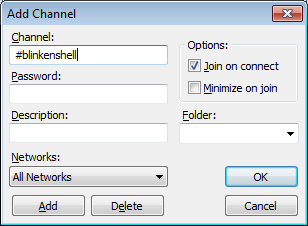|
⇤ ← Revision 1 as of 2010-07-12 19:36:44
Size: 914
Comment:
|
← Revision 2 as of 2010-07-12 19:40:09 ⇥
Size: 951
Comment:
|
| Deletions are marked like this. | Additions are marked like this. |
| Line 1: | Line 1: |
| =Using mIRC= | = Using mIRC = |
| Line 3: | Line 3: |
| This page will show you how to connect to Blinkenshells IRC chat ([[BlinkenIRC]]) with the mIRC client. | This page will show you how to connect to Blinkenshell's IRC chat ([[BlinkenIRC]]) with the mIRC client. |
| Line 10: | Line 10: |
| Line 13: | Line 14: |
| Line 16: | Line 18: |
| Line 19: | Line 22: |
| {{attachment:mirc-join.png}} | {{attachment:mirc-channel.png}} |
| Line 22: | Line 26: |
| Line 23: | Line 28: |
| ---- CategoryHowto |
Using mIRC
This page will show you how to connect to Blinkenshell's IRC chat (BlinkenIRC) with the mIRC client.
Start by downloading and installing mIRC. After mIRC is installed, you have to download OpenSSL to enable SSL support in mIRC.
When you have mIRC and OpenSSL installed, you have to add the BlinkenIRC network since it's not in the default list that comes with mIRC.
Go into the options dialog, and select Connect -> Servers. Add a new server:
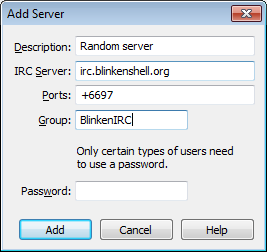
Select the new network/server, and connect to it:
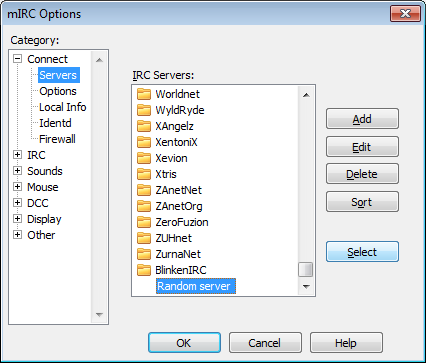
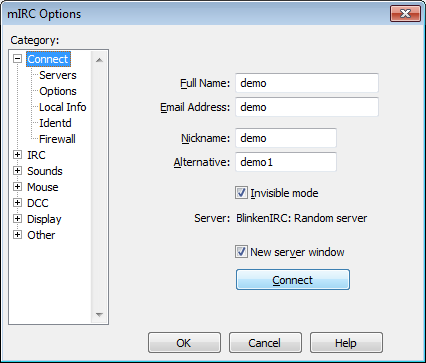
Accept the SSL certificate:
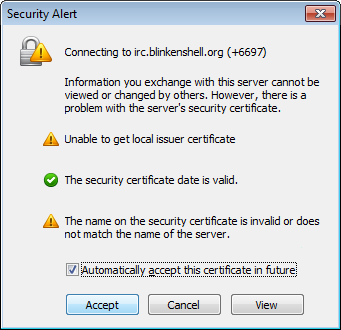
Join the #blinkenshell channel:
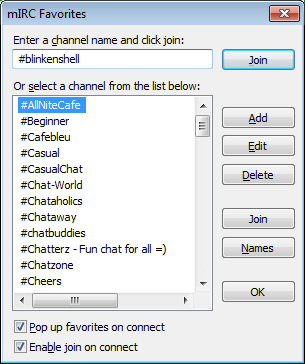
Or you could add the channel to your favourites: